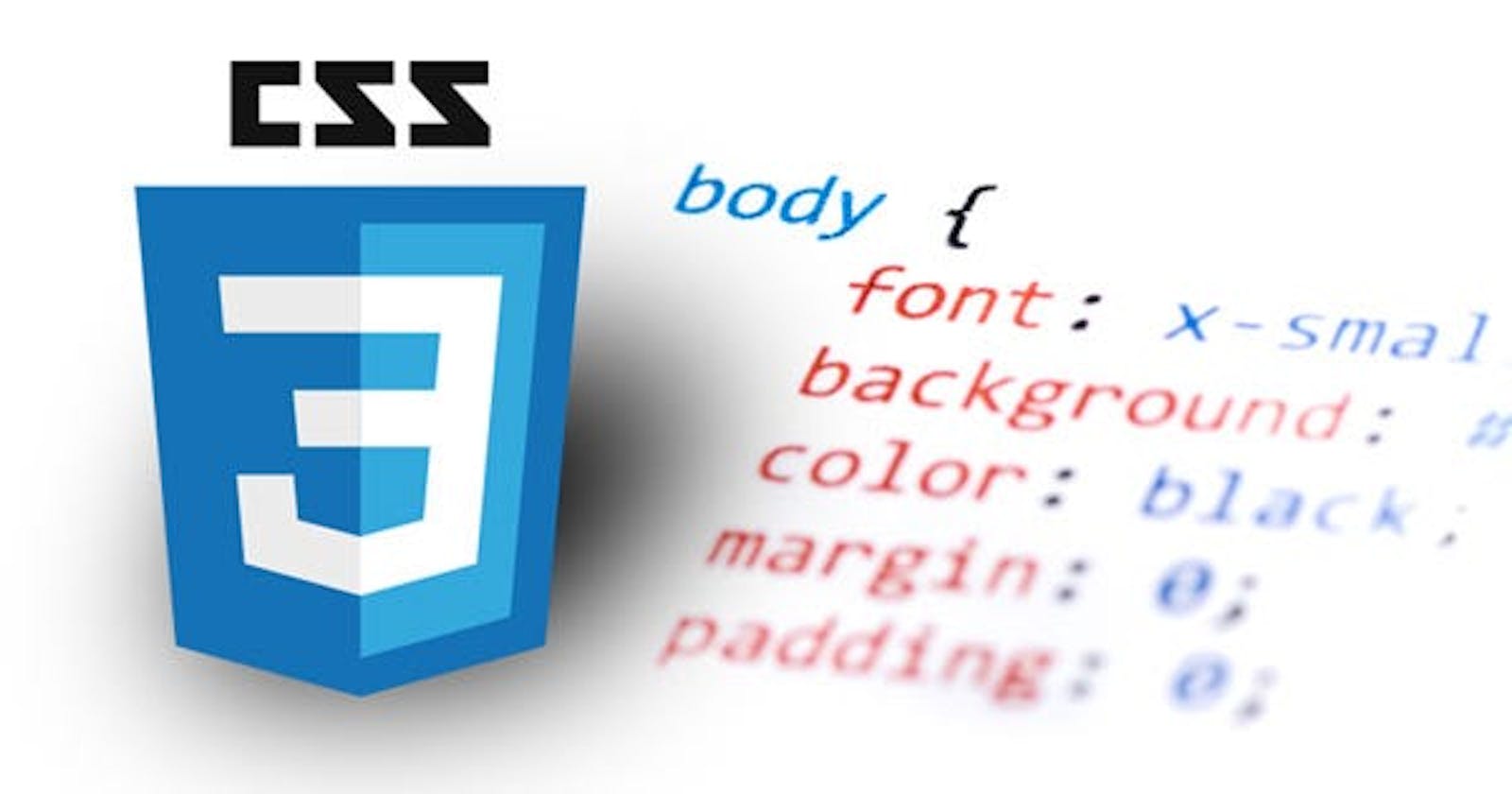Level up your CSS skills
Leveraging Style and Interactivity for Modern Web Development
CSS, an integral part of web development, serves a pivotal role in bringing vibrancy and style to web pages. For those seeking to elevate their CSS proficiency, you've landed on the right resource. This advanced blog post will explore the intricacies of CSS beyond the basics covered in introductory tutorials. Brace yourself to augment your understanding of CSS, unravel advanced techniques, and embrace best practices for web development.
Enhancing CSS Performance: Advanced Strategies and Tools
Efficient CSS code is crucial for ensuring swift-loading web pages. In this guide, we will delve into advanced techniques aimed at optimizing CSS performance. These strategies encompass minimizing file size, mitigating render-blocking CSS, and harnessing the power of CSS preprocessors.
Mastering Modern Web Design with CSS Layouts: Flexbox and Grid
Revolutionizing the landscape of web design, contemporary CSS layout techniques, specifically Flexbox and Grid, have become indispensable. This comprehensive exploration will take a deep dive into the features, properties, and optimal use cases of these powerful tools. The guide provides practical examples and tutorials, empowering you to excel in crafting adaptable and responsive layouts.
Vertical alignment of elements in CSS has long been a challenge for developers, with only a handful of tricks available. One of the most effective CSS techniques for effortless vertical alignment is using CSS Flexbox. By leveraging properties like align-items, align-self, and justify-content, developers can seamlessly achieve optimal alignment.
<div class="align-vertically">
Demonstrating Vertically Align CSS Property!
</div>
.align-vertically {
background:black;
color: #eff542;
display: flex;
align-items: center;
height: 200px;
}
Unleashing the Power of Advanced CSS Selectors and Pseudo-classes
CSS selectors play a pivotal role in targeting specific elements on a web page. In this guide, we transcend the fundamentals and delve into advanced selectors such as attribute selectors, sibling combinators, and pseudo-classes. The blog illuminates real-world scenarios where these selectors excel, empowering you to craft styles that are both targeted and dynamic.
Universal selectors
Using an asterisk (“ * ”), you can target everything under the sun. You can use it by itself to set global styles for a page, or as a descendant of a selector to set styles of everything within something.
The following, for example, will set the margin and padding on everything in a page to zero and everything within an element with the ID “contact” to be displayed as a block:
*{
margin: 0;
padding: 0;
}
#contact * {
display: block;
}
Child Selectors
Child selectors, denoted by the greater-than symbol (“>”), provide a way to specifically target elements that are direct children of another element. In the given HTML example:
<ul id="genus_examples">
<li>Cats
<ul>
<li>Panthera</li>
<li>Felis</li>
<li>Neofelis</li>
</ul>
</li>
<li>Apes
<ul>
<li>Pongo</li>
<li>Pan</li>
<li>Homo</li>
</ul>
</li>
</ul>
And the corresponding CSS:
#genus_examples > li { border: 1px solid red }
The red border will be applied only to the immediate children of "genus_examples," namely "Cats" and "Apes." This behavior contrasts with #genus_examples li { border: 1px solid red }, which would apply the border to every list item, including the grandchildren like "Panthera" and "Felis." The greater-than symbol ensures that styling is limited to direct children, excluding nested elements further down the hierarchy.
Elevating User Experience with CSS Transitions and Animations
Incorporating subtle animations and transitions can significantly elevate the overall user experience. This guide explores the realm of CSS transitions and animations, delving into advanced techniques like keyframes, timing functions, and intricate animations. The guide, available on Webtutor.dev, offers practical examples and valuable tips for crafting seamless and visually captivating animations.
Transitions offer a convenient way to animate aspects of your design without relying on JavaScript, providing a streamlined and user-friendly experience. At its simplest, consider the classic :hover state, where a link's appearance changes when the cursor interacts with it:
a:link {
color: hsl(36, 50%, 50%);
}
a:hover {
color: hsl(36, 100%, 50%);
}
This basic example results in a binary animation, instantly shifting the link from a muted orange to a vibrant orange upon hovering.
However, the transition property introduces a more sophisticated approach, enabling smooth animations instead of abrupt state changes. It serves as a shorthand for the following properties, each of which can be used individually:
transition-property: Specifies which property or properties will transition.transition-duration: Determines how long the transition will take.transition-timing-function: Defines whether the transition occurs at a constant speed or accelerates and decelerates.transition-delay: Sets the duration to wait before the transition takes place.
In the following example:
Css
a:link {
transition: all 0.5s linear 0;
color: hsl(36, 50%, 50%);
}
a:hover {
color: hsl(36, 100%, 50%);
}
When the link is hovered over, the color will gradually change, introducing a smooth transition over half a second with a linear progression and no delay.
Elevating Form Design: Advanced Customization and Styling of Form Elements
Forms play a crucial role in web applications, and enhancing their appearance can significantly enhance both usability and aesthetics. In this guide, we will delve into advanced CSS techniques for styling form elements, covering the customization of checkboxes, radio buttons, dropdowns, and input fields. The blog will feature creative examples and offer insights to ensure cross-browser compatibility while guiding you through the process.
Mastering Responsive Design: Advanced Strategies with Media Queries and Breakpoints
Achieving responsive design is paramount for creating websites that seamlessly adapt to diverse screen sizes. This guide explores advanced media queries and breakpoints, empowering you to craft fluid and responsive layouts suitable for a range of devices. Discover tips for effectively managing complex layouts and explore examples showcasing responsive design patterns.
- Introduction to @media Rules: Overview: @media at-rules target styles for specific media types, such as screen or print. Enhancement: Allows specifying different designs based on screen size for optimized layouts on various devices.
Basic Media Type Targeting:
Example Css:
@media screen {
body { font: 12px arial, sans-serif }
#nav { display: block }
}
Browser-Size Specific CSS:
Example Css:
@media screen and (max-width: 1000px) {
#content { width: 100% }
}
Functionality: Targets specific screen sizes for layout adjustments, offering flexibility in design.
Multiple @media Rules Example:
@media screen and (max-width: 1000px) {
#content { width: 100% }
}
@media screen and (max-width: 800px) {
#nav { float: none }
}
@media screen and (max-width: 600px) {
#content aside {
float: none;
display: block;
}
}
Usage: Multiple designs based on different browser sizes, applied as per corresponding conditions.
**Orientation-Specific CSS **:
@media screen and (orientation: landscape) {
#nav { float: left }
}
@media screen and (orientation: portrait) {
#nav { float: none }
}
Usefulness: Adjusts styles based on the browser's orientation, catering to various devices.
Device-Specific CSS: Consideration: Allows specifying device characteristics like screen dimensions and pixel ratio for targeted styling.
Example Css
@media screen and (min-device-height: 768px) and (max-device-width: 1024px) {
/* Conditions separated by "and" */
}
Pixel Ratio Consideration: Important Note: CSS pixel may differ from a physical pixel, considering factors like pixel ratio.
Example Css
@media (device-pixel-ratio: 2) {
body { background: url(twiceasbig.png) }
}
Usage: Applying styles based on the device's pixel ratio, ensuring compatibility.
This concise guide covers advanced @media rules for tailored styling across various media types and device characteristics.
CONCLUSIONS: As we wrap up our journey through advanced CSS techniques and best practices, inspired by the CSS Introduction guide, you now possess the expertise to elevate your CSS skills. Embrace experimentation, continuous practice, and stay abreast of evolving CSS trends. Armed with the insights gained from this extensive guide, you're well-equipped to craft captivating, high-performing, and responsive web designs. Happy coding!